Productivity Tools For Podcasters:The Rocketbook Fusion
May 26, 2020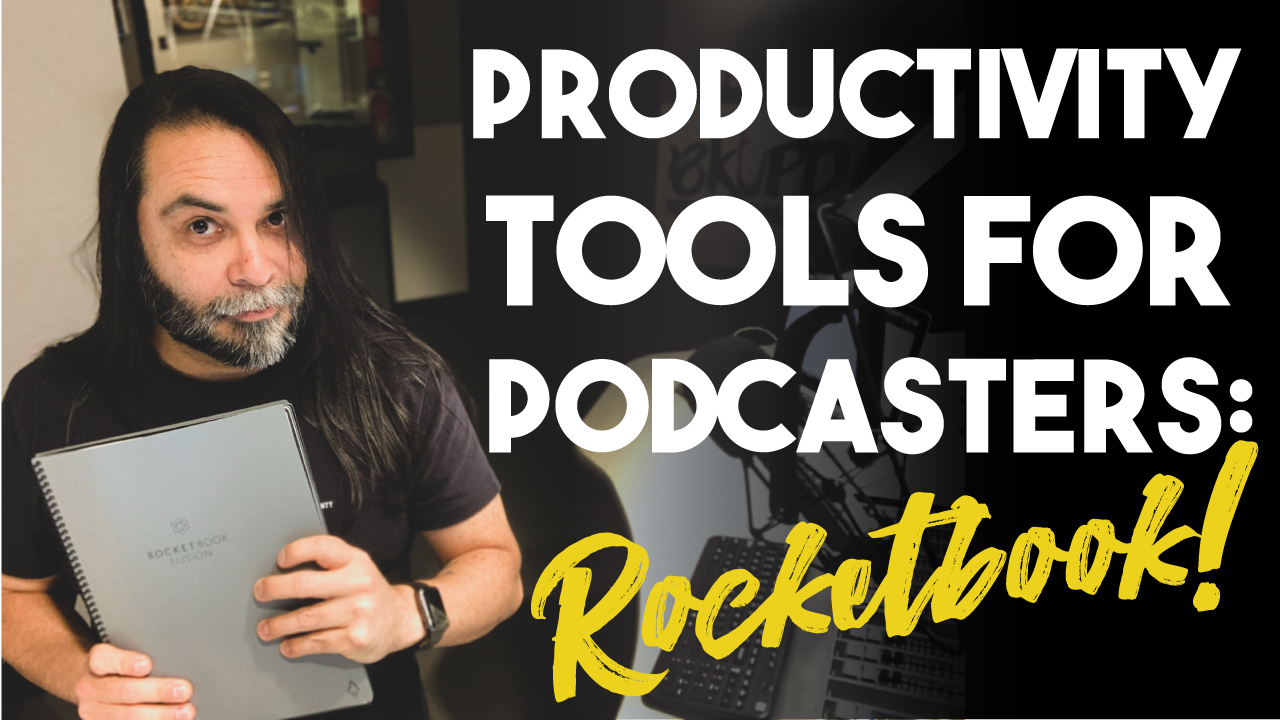
Today I want to explore productivity tools for podcasters--in particular the Rocketbook Fusion. Not all tools come in the form of tech and equipment. Sometimes they come in the form of different tools like notebooks that will help you with the podcast creation process. Maybe you are trying to figure out a set of questions that you want to ask your guest on your upcoming podcast or maybe you're writing out a script by hand to help with that creative process.
Today's blog post is really going to explore why the Rocketbook is something that you should have as a podcaster and how it can help you organize your thoughts and ideas without losing them altogether.
What is the Rocketbook Fusion?
I stumbled upon the Rocketbook back in December of 2019 when my sister gifted me a Rocketbook Everlast. When I opened up the packaging, I looked at it, flipped through the 30 pages that it had and I ungraciously asked my sister, "Why would you give me a notebook?"
She responded, "This just isn't any normal notebook. This is a notebook that is reusable and you can beam your notes to the cloud. I have one myself and I am sharing my notes remotely with the people who are in my office."
This piqued my interest and I thought I would go ahead and explore a little bit further by reading the instructions that came with the Everlast. As I read the instructions, I discovered that not only was the notebook reusable but it was also something that could be paired with your Google Drive or Dropbox or any other cloud-based service. I thought this was a really cool idea.
As I started exploring the notebook, I discovered that when you write in the notebook you are able to, not only save the notes or your great ideas, but if you never wanted to lose those ideas you just put them in the cloud. Then when you're done with that idea, you can go ahead and use the cloth that comes with the Rocketbook, get a little bit of water, wet the rag and you can erase the Rocketbook itself.
I went home later that night and I started to look up reviews on YouTube on the Rocketbook and there are many different uses of how people were using this particular notebook. I discovered then that Rocketbook had a series of notebooks that were available for purchase. They had one called the Rocketbook Fusion, the Rocketbook Everlast, and then they even had mini notepads that you could actually write in.
That's whenever I thought, "How can I use this within my podcasting business?"
I spent the next couple of weeks writing in that actual notebook until I discovered that the Everlast was too small for me and I really wanted something that was more of a planner. I'm actually a very visual person and I need to write things down in order to remember them. For me, I have a hard time putting things in my iPhone or having reminders set up on my computer because I'll never look at them.
But if things are written down, I have committed it to writing and for some reason I'm able to remember that I have tasks that I need to take care of. As I explored through using the Rocketbook, I also realized that I was coming up with more ideas and I was saving more ideas into my cloud-based services.
This really proved to me that whenever I was writing ideas down and I was able to use the phone application and scan those pages up into the cloud, I could keep those really good ideas and come back to them later on down the line.
I've also used the notebook for sketching out workflows when it came down to developing a podcast, developing a sales funnel, or whatever it may have been. This notebook came in handy during those times.
In this particular blog post, I want to explore the Rocketbook Fusion and its functionalities as a planner/notebook.
Templates For Tasks And Calendars
The first thing you're going to notice when you open up the Rocketbook Fusion is that there is going to be a template for tasks that you can write down.
You'll see a Tasks grid on the very first page and right below, you will see an area where you can just take general notes.
I found this particular area to be very useful when it comes down to organizing the thoughts and tasks that I need to take advantage of over the course of the week so that I don't forget them.
This replaces the idea of writing ideas or tasks down on pieces of paper and then rewriting them back down on another piece of paper. Instead, if the task is finished, then you can just go ahead and cross it off and then when you finish all the tasks on that particular page, you can erase the page with the wet cloth that comes with the Rocketbook. I found this page very, very valuable in my experience of having the Rocketbook Fusion.
The Notes section down below is equally useful. I realized that there are people out there who may be writing or they may be working on the computer and then they come up with an idea that doesn't necessarily need to come up as a Task, but it's maybe just a reminder. This is a great area where you can place your reminders of other tasks or things that you need to do possibly in your personal life or maybe in other areas of your business life.
Weekly Calendar
When you turn the page, you're going to see there is a weekly calendar for both the left and the right page. It's blank and you can enter in the dates and, of course, the tasks or maybe events that might be going on in your life at that time.
This is a really great way to stay on track with the tasks that you might have created on the previous page--the very first page of the Rocketbook. You can utilize this in any way that you would like, but I have found that writing out a calendar with milestones of tasks that I might need to take care of has been very useful.
Monthly Calendar
When you turn the page, you're going to see a 36-block grid that is a monthly calendar. It starts from Sunday all the way to Saturday. When you look at this page, you can start your month at any point in the calendar as you wish.
If you are someone who likes to create a rolling calendar, this is a great opportunity for you to start, say, in the middle of the month at the very top of the calendar. It's going to be completely up to you, but this is a great way for you to list out your events for the month so that you can look at them at a bird's eye view.
I know that I've used this for not only my podcasting tasks, but I've also filled in areas of the month where it relates to my radio station life as well.
Below the calendar, you're going to see a blank area where it just says Notes. This is can be used to write notes, create shopping lists, etc. Maybe you need to sketch out dimensions of a room. This is the perfect area to create that sketch that includes the square footage dimensions.
Objectives, Key Results, Action Plan and Reflections
When you go to the next page, you're going to see that there are a series of four boxes. These four boxes are listed out as: Objectives, Key Results, Action Plan and Reflections.
This particular page is great for the person who is results-oriented and needs to have a roadmap of their goals so they can see where they are in that process. I know that I have used this in sales processes and I have saved these pages so that I can go back and reflect on what I can do better.
Ideas and Next Steps
When you turn the page, you're going to be presented with another grid with lines. This is really more for your Ideas. It says "Idea" at the very top of the page and this is where you can begin to list out your ideas.
Also at the very top you're going to see a heading that says "Rating" and another heading that says "Next Step". You can really customize this area to organize your ideas and figure out how you can help those ideas materialize into the actual things that you want to do.
When you go down to the last quarter of the page, you're going to see a section that says "Inspiration". If you have ideas where, maybe, you are out and about at a coffee shop and you might think to yourself, Wow! It would be really cool if this restaurant did this specific thing," you could write that piece of inspiration down in the section below. It's a very useful section.
If you are someone who's always coming up with ideas.
Then the remainder of the notebook is going to be a combination of pages that have dotted guidelines and ruled guidelines. So as you go through the notebook, you're going to see dotted guidelines that will be useful for probably people who are more likely to draw.
Just as a reminder, the Rocketbook isn't something just to take notes. You can utilize this for drawings, so it's going to be very useful for those people who are artistic in nature.
Pilot Frixion Pens
When you get a Rocketbook, you're going to be given one pen that is made from a Pilot. It is a Pilot Frixion pen. This is an erasable pen that you can use inside of Rocketbooks only. This gives you the ability to write on the pages and erase them with a wet rag. If you use any other pen on these particular pages, you're going to ruin the notebook. It's very important that you use only Frixion pens with the Rocketbook.
Frixion pens come in different colors. If you are someone who is color coding your ideas, you can go on to Amazon and you can purchase color coded pens and have them deliver it to your door.
Scanning Your Notes Or Drawings
After you've written or drawn in your Rocketbook, you're going to want to scan and save some of those ideas inside of the cloud. This is going to require you to create a Rocketbook account and download the application.
You'll need to go to your respective app store in order to utilize the Rocketbook to its full potential. Once you have downloaded the application, you will be able to scan the pages directly into the Rocketbook app. From that point forward, you can select a Destination in which you want to send those particular documents. As an example, if you wanted to send a particular page to a Google Drive folder, you can go into the Rocketbook app, set up a destination to have all of your scans go to a particular folder in your Google Drive and that's it. It's very simple.
Google Drive isn't the only destination where you can send your PDFs. You can also send your drawings or notes to Dropbox, OneDrive, Slack and many others.
Utilizing the application is very simple. When you go into the Settings menu of the Rocketbook app, you're going to see that there are "How-To" videos and instructions on how to use the app with the Rocketbook.
I realize not everyone wants to use a notebook to organize their ideas, but for those who actually really want to organize and color code ideas for their podcasts, this is the notebook that you want to use.
At the end of the day, it takes a little bit of practice getting used to writing in the Rocketbook. I found myself finding it a little difficult to write on these specific pages because the material was so smooth to write on. After a few days I was able to successfully write on the pages and start scanning pages directly into the cloud so that I could save my ideas.
Furthermore, I wasn't really much of a fan of carrying multiple notebooks for different ideas inside of my computer bag. They just weighed me down and I didn't like carrying my bag with too many notebooks for obvious reasons.
With a Rocketbook, it allows me to take all of those notes and ideas, shoot them into the cloud and reuse the notebook without having to add more weight into my book bag.
If you want to purchase a Rocketbook, go ahead and click this link right here and you'll be taken to a Rocketbook page. As a reminder, this link is an affiliate link, so if you purchase it through me, I receive a commission for promoting the Rocketbook itself.
As a podcaster, how do you think you will use the Rocketbook Fusion or any of the Rocketbook products that are available to you?
Thanks so much for reading.









